I sometimes check a website’s Page Source when I want to know how a certain image, video, or text has been placed within the design. This is how I learn HTML. My knowledge is basic and only improved a bit. I’m neither a web designer nor a developer but I can understand how, why, and where some codes are.
I recently discovered that you can not easily check the Page Source on Safari. I was about to check the code of Apple.com because I wanted to embed a Quicktime video for an article I’m working on.
It’s easy to do on Firefox:
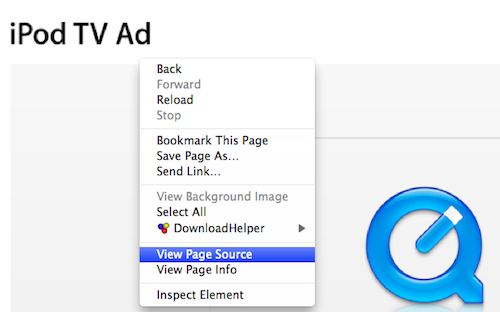
Or you can choose Tools on the menu bar> Web Developer > Page Source

How to view page source on Chrome web browser for Mac: choose View on the menu bar> Developer > View Source
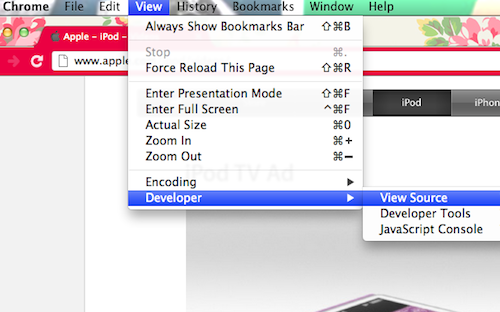
It’s easy to do on these two web browsers but not on Safari. I regularly use Firefox and Safari for work. I thought the View Source menu was readily available on the menu bar but there was none. I had to research and I was led to a few forum posts.
Normally, you would find the Developer option on the menu bar of a Safari web browser but after the recent OS X version update, Apple removed it for general public use. This is probably because people don’t usually utilize the option, only designers, coders, and developers do.
No Developer option was found on the menu bar. There’s only File, Edit, View, History, Bookmarks, Window, and Help. You need to enable the Developer menu first for it to show in the menu bar.
To enable Developer menu, choose Safari on the menu bar> choose Preferences>
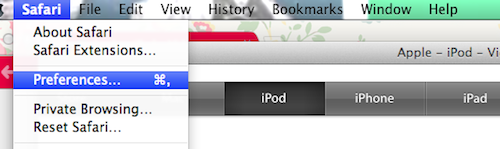
While on the Preferences pane, choose Advanced> choose Show Develop menu in menu bar :
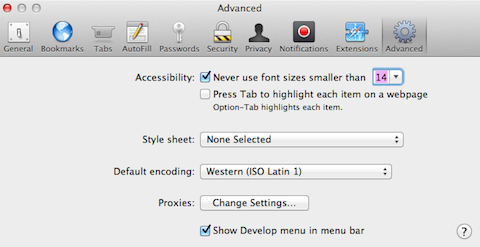
To finally view source, right click on the page then choose Show Page Source :
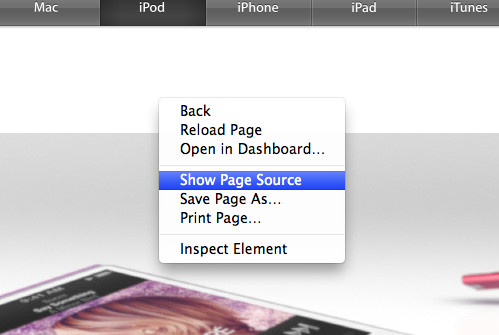
There! I hope you find this helpful. Not anyone will benefit from this but most Safari users don’t know. I didn’t know until I needed to use it. 😀