This may be a bit too late since it’s only less than a week before Multiply closes its doors to non-sellers but I hope it helps. I know a lot of Multiply who used to frequent the social network some three years ago but I’m sure they have no idea that by December 1, their accounts will no longer be accessible.
Multiply has decided to put an end to the content sharing and social network features of the site. This means your photos, blogs, videos, and messages will be gone on the first day of the Christmas month. Sad. 🙁
I asked the team behind Multiply if I could just pay Premium as before so I could keep my stuff but they declined. They said the ‘social network services will no longer be available after December 1‘. So yeah, I really had to back up my content. That’s 743 albums, 18 Notes, 511 Blog posts, 330 Videos, and 35 Songs.
Multiply has given us enough time but some people may have forgotten to backup their posts. Perhaps like me, you still haven’t imported your photos and are now afraid their photos will be gone forever. They will no longer be accessible to you but somewhere in the depths of the cyberworld, they will still exist. Anything deleted isn’t really deleted. It’s just floating somewhere. (Sorry na lang sa mga mahilig mag-post ng private sexy photos pero someday, they might be discovered. Just saying. Haha.)
So how do you import stuff you uploaded to Multiply?
- Sign in to your Multiply account at www.multiply.com/user/signin.
- Choose Download Media or Export to Bloggerfrom the links below your headshot.
- Choose ‘All Items’ on the Generate Blogger Export File page. Click OK.
- You will then see this message:
Your blogger export request has been successfully queued with export id: blogger-59406. We will send an email to blueberry010@yahoo.com with download instuctions once the job has completed.You can view the status of exports or download completed files on the export status page.
- Wait. Go to the bathroom to pee or grab that chocolate from the fridge to eat. No one’s looking.
- Click on the export status page. On the Export Status page, you will see if XML file is ready for download. Choose download by right clicking and choose Save Link As.
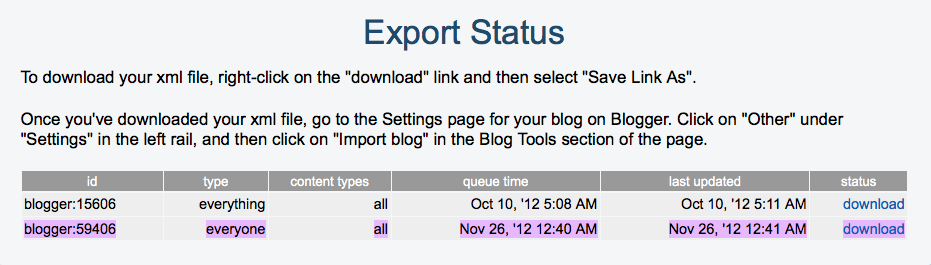
- Generated is an XML file which you will be uploading to Blogger later.

- You’re done. Well, at least in Multiply but you still have to export to Blogger. So….How to Import Blog to Blogger?
- Log in to your Blogger account HERE. That is, if you have one. If you don’t have one, get one HERE.
- Choose the blog where you want to have your Multiply posts imported.
- Choose Settings > Other on the left side bar, click Import blog.

- Another window will appear and will ask you to upload the XML file. Make sure you untick Automatically publish all imported posts especially if you have private posts on Multiply like I do.

- The window will close once importing is done. Feel free to check the blog posts and finally publish for the whole world to see as you wish.
Tapos na! I did this export from Multiply, import to Blogger because it’s the only way I know I can get all posts and on to WordPress–this website. But that’s a different story. You can also choose to Export to Tumblr on Multiply if you’re on tumblr.
If you’re a blogger on Blogger (hehe), this guide will be more than enough. 😀
_____________________________
“As for you, be fruitful and increase in number;
multiply on the earth and increase upon it.”
Genesis 9:7


This is really helpful especially that multiply is closing down soon.
Thanks Rhea 🙂
I’ve been reading your blogs for several weeks already and I do find it very helpful..
I’m always excited to open your site everyday and looking forward to read and learn something new.
This post will really help me a lot as I have 2 accounts in multiply, one as personal and the other for my charity works.
Thank you
God bless you more
How about photos and videos? Can this method import those too? I have backed up my reviews but I am already panicking with photos since I’m only downloading my 2009 photos! And there is less than a week left.
This is for the blog posts only. Multiply offers download options for your photos and videos though.
This reminds me, I need to back up my multiply files, It does take time downloading all the photos from multiply.
Buti na lang I don’t use multiply anymore. No need for back ups! Thanks for the tutorial 🙂
you’re welcome! i just use it as photo dump. i hope i don’t lose my photos.
I like this post 🙂 return man 2
It’s a good thing that I migrated my content out of Multiply the year before – certainly helps beat the rush!